Build a new Android home screen that is minimalist, effective and completely original
Android is known for its flexibility and for enabling you to make it work in any way you like. But you can also change how it looks by using theme apps such as HomeUX (Beta). There are many of these apps available, but this one is considered efficient in terms of the power it needs and is extremely easy to set up. Not only this, but you will be able to organise your apps and widgets in a natural way, and also take advantage of new gesture controls to make using your phone without thinking a standard activity. You no longer need to live with the interface your phone provider gives you because you can now make your own choices and breathe new life into your mobile experience. We shall now show you how to create the ultimate home screen on your phone in just a few minutes.
Steps To Go:-
- Follow The Screens
When you first open the app you will see a series of screens that you should take some time to follow. Alot of the setup is done within these screens and will greatly speed up the process overall. You can change any choices later on.
- Add QuickApps
You will be given the option to add up to five QuickApps, available with just one swipe no matter what home screen you are currently in. Choose the ones you use the most often and you will save lots of taps every single day.
- Select Some Icons
Icons will be displayed for you to select from when making changes. The idea is to offer a minimalist and consistent approach, but you will still need to pick the right one for each app to make your future selections obvious and quick.
- Your new home screen
Once you have completed the set up, you can use your new home screen. At the top will be the time, your QuickApps and a handy search icon to find any app you need immediately. Scroll to the right in the top panel to see more options.
- More HomeUX options
Change the wallpaper, select from installed icon packs and access HomeUX settings from the new panel. Notice how the icons at the bottom stay the same for consistency. The top and bottom panels work independently of each other.
- Time to experiment
Tap UX Settings to play around with your new home screen. You can change icon sizes, install icon packs and manage how the top Action Panel works. There really are no limits to what you can change in HomeUX. Make it your own.
Enjoy The New Android Experiance...



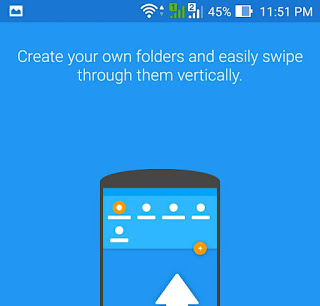




ليست هناك تعليقات:
إرسال تعليق